Windows 10 Terminal初体验
Terminal介绍
Windows Terminal is a new, modern, feature-rich, productive terminal application for command-line users. It includes many of the features most frequently requested by the Windows command-line community including support for tabs, rich text, globalization, configurability, theming & styling, and more.
The Terminal will also need to meet our goals and measures to ensure it remains fast and efficient, and doesn’t consume vast amounts of memory or power.
简单点说呢,就是说Terminal是新时代的命令行工具,更新更全更漂亮,基本上我们日常用到的各种命令行工具都集成进去了。
怎么安装
安装Windows Terminal需要将Windows 10升级到1903 (build 18362)以上版本,我直接升级到了最新发布的2004版。
1. 通过Windows应用商店安装[推荐]
开始菜单里找Windows应用商店,或者直接输入store就可以在列表里看到。打开商店后输入Windows Terminal,看到免费的那个就是了,点击免费获取就会出现在下载列表里,不知道是否是网络问题,大概要过好几分钟才会安装好。
2. 通过Github下载安装
相比与商店直接安装,通过github可以拿到最新的安装包,甚至是最新源码直接本地编译出独属于自己的那一份。下载可以通过github的release page找到各版本的下载包与源码。
如果是手动下载安装,需要注意的是:
- 首先要安装依赖Desktop Bridge VC++ v14 Redistributable Package
- 手工安装的版本不会自动更新,如果需要新版本,需要再次到github上下载新版本。
另外还可以通过Windows Package Manager CLI以及Chocolatey来安装,不太常用就没尝试了。
自定义与美化
刚安装的Windows Terminal,默认有3个功能项,分别是powershell、命令行(cmd)、Azure Cloud Shell。既然要一统所有的命令行工具,没有熟悉的Git与ssh怎么能行?
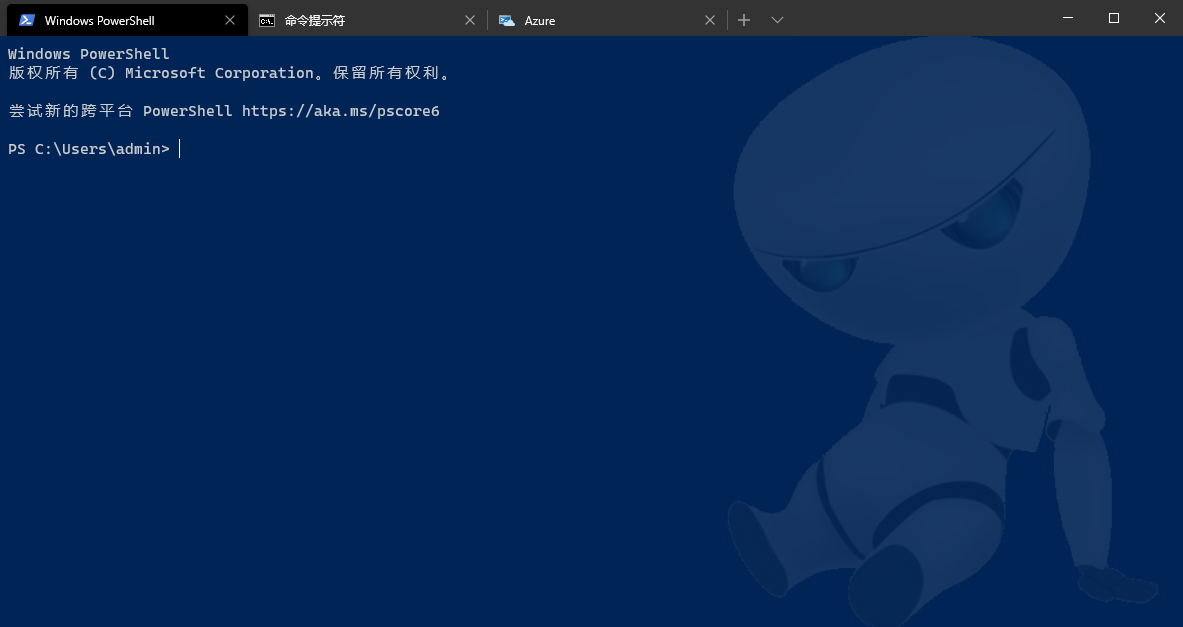
1. 配置Git Bash
配置git前,我们需要先安装git for Windows,这里就不介绍了,网上大把教程。安装完毕我们一般会有git bash,通过这货我们可以用我们熟悉的Linux命令操作命令行。那怎么把git bash集成到Terminal呢?
点击顶部tab页最右边的向下的菜单,选设置,即可选择我们熟悉的编辑器打开用户配置文件settings.json。在json文件中找到profiles.list下的3个配置,分别是前文提到的powershell、命令行(cmd)、Azure Cloud Shell,我们在我们喜欢的位置插入Git Bash的配置(譬如cmd的后面),如下:
{
// Make changes here to the git-bash.exe profile.
"guid": "{5f560dad-38b7-51cf-b940-2309a097f589}",
"name": "Git Bash",
"commandline": "C:\\Program Files\\Git\\bin\\bash.exe --cd-to-home",
"icon": "C:\\Users\\admin\\Pictures\\icons\\git-icon.png",
"backgroundImage": "C:\\Users\\admin\\Pictures\\icons\\git-icon.png",
"backgroundImageStretchMode": "uniform",
"backgroundImageAlignment": "right",
"backgroundImageOpacity": 0.3,
"hidden": false
},
其中guid随机生成一个,不要跟其他的重复即可。这里文件的路径大家要根据自己的实际情况配置,我安装的是默认路径。另外就是icon图标,给大家准备好了高清大图,点这里下载。至于效果嘛,大家看下面的截图:
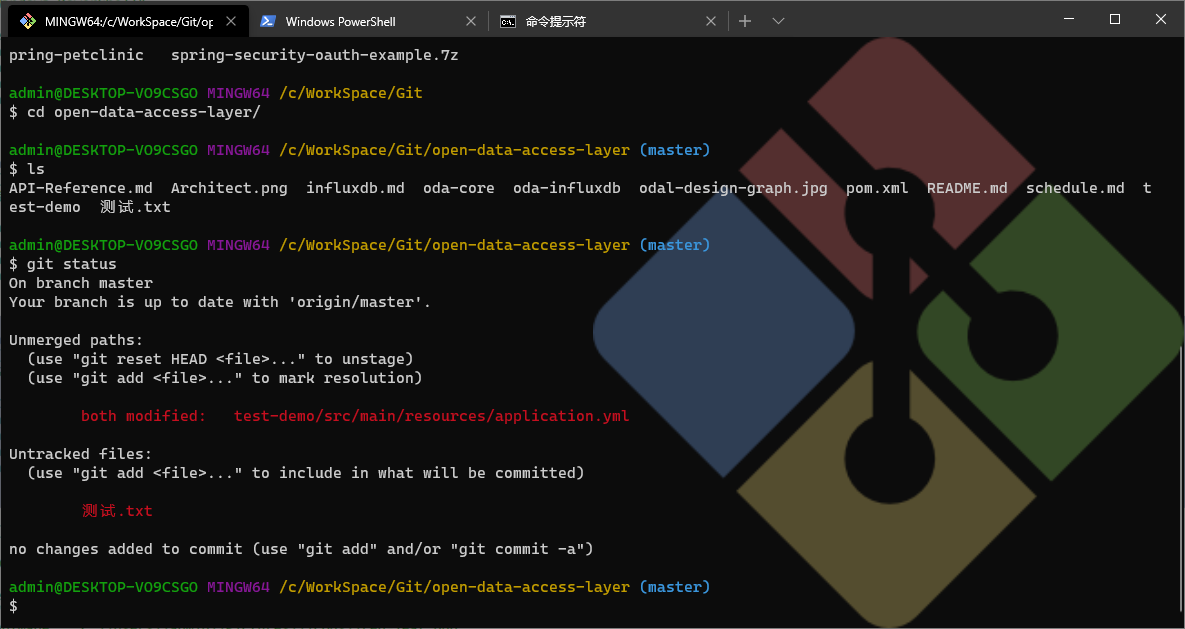
大家有注意到没,无论是ls命令,还是git status命令,中文文件名都能正确显示了。怎么做到的呢?
- ls乱码问题:找到git安装目录,打开etc文件夹,找到bash.bashrc,用管理员权限打开后,添加一行
export LC_ALL=en_US.UTF-8- git status乱码问题:git bash下输入
git config --global core.quotepath false
2. 配置ssh
ssh依赖OpenSSH,好在Windows 10 1903以上版本都默认集成了OpenSSH,所以直接用即可。至于ssh命令怎么用,怎么配证书,这里不做介绍,请自行Google。直接附上我的ssh配置如下:
{
"guid": "{3451d145-91a7-4baa-928d-7d254f85fb4b}",
"hidden": false,
"name": "Docker-Host(CentOS V7.8)",
"commandline": "ssh java@10.0.0.120",
"colorScheme": "Vintage",
"icon" : "ms-appx:///ProfileIcons/{9acb9455-ca41-5af7-950f-6bca1bc9722f}.png",
"backgroundImage": "C:\\Users\\admin\\Pictures\\icons\\red-leaf.png",
"backgroundImageStretchMode": "uniform",
"backgroundImageAlignment": "right",
"backgroundImageOpacity": 0.5,
"hidden": false
},
{
"guid": "{28b7d145-41aa-90a7-928d-7d154f85fb4b}",
"hidden": false,
"name": "Docker over Socks5(Azure)",
"commandline": "ssh -i C:/Users/admin/.ssh/azure_rsa_2048 -o \"ProxyCommand C:/Program Files/Git/mingw64/bin/connect.exe -S 10.0.0.253:1080 %h %p\" docker@target-host-domain.com",
"colorScheme": "Vintage",
"icon" : "C:\\Users\\admin\\Pictures\\icons\\v2.png",
"backgroundImage": "C:\\Users\\admin\\Pictures\\icons\\lotus.png",
"backgroundImageStretchMode": "uniform",
"backgroundImageAlignment": "right",
"backgroundImageOpacity": 0.3,
"hidden": false
},
这里有两个ssh的配置,一个是本地局域网的Linux主机,通过ssh命令选择默认的证书登陆,是最简单的配置。另一个则是公有云上的主机,有防火墙隔离,访问需要通过公司内部的socks5代理,这个就略麻烦些。在配置里的-i C:/Users/admin/.ssh/azure_rsa_2048用来指定特定的身份验证私钥,而-o \"ProxyCommand C:/Program Files/Git/mingw64/bin/connect.exe -S 10.0.0.253:1080 %h %p\"则是用来指定socks5代理。其中用到了git安装包里的connect.exe,该应用支持http与socks代理。
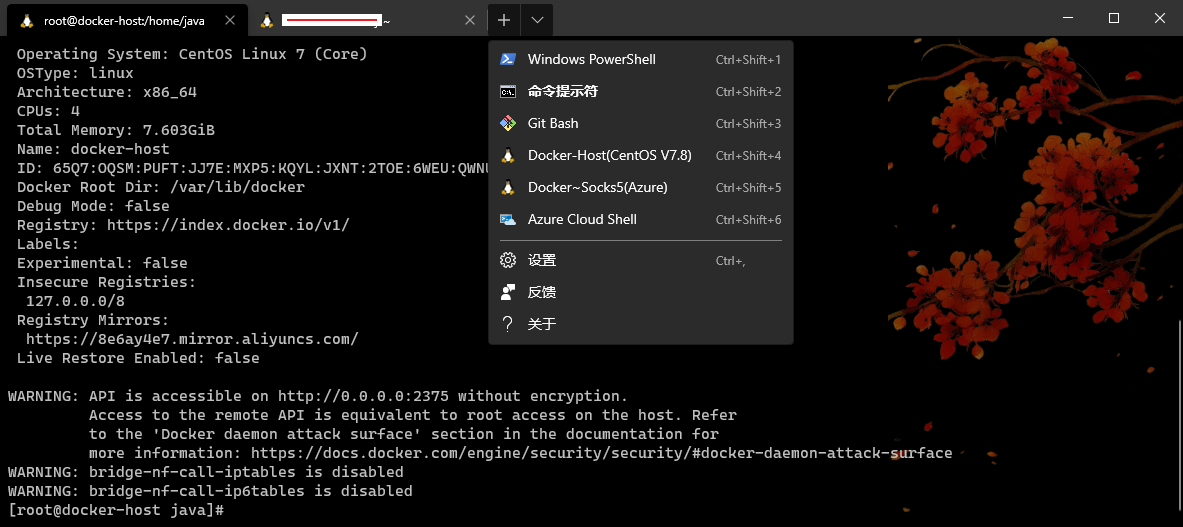
更多设置
Terminal更多更详细的设置,可以参考微软的官方文档。
另外还有一些非常有意思的玩意儿,譬如专为程序员撸代码设计的字体:Cascadia Code,大家有兴趣也可以自行体验。